To secure your connected devices at home, start by changing your default Wi-Fi name and password to strong, unique options. Enable WPA3 encryption and set up a guest network for visitors to keep your main devices safe. Disable WPS and remote management features to prevent easy hacking. Use your router’s firewall settings to control access, regularly update device firmware, and monitor network activity. Keep these steps in mind—more tips await to boost your security even further.
Key Takeaways
- Change default passwords and use strong, unique credentials for all connected devices.
- Enable WPA3 encryption and set up a separate guest network for visitors.
- Keep device firmware and router software updated regularly to patch vulnerabilities.
- Disable WPS and remote management features to prevent unauthorized access.
- Monitor connected devices and network activity to detect and respond to suspicious activity.
Understanding the Basics of Wi-Fi Security
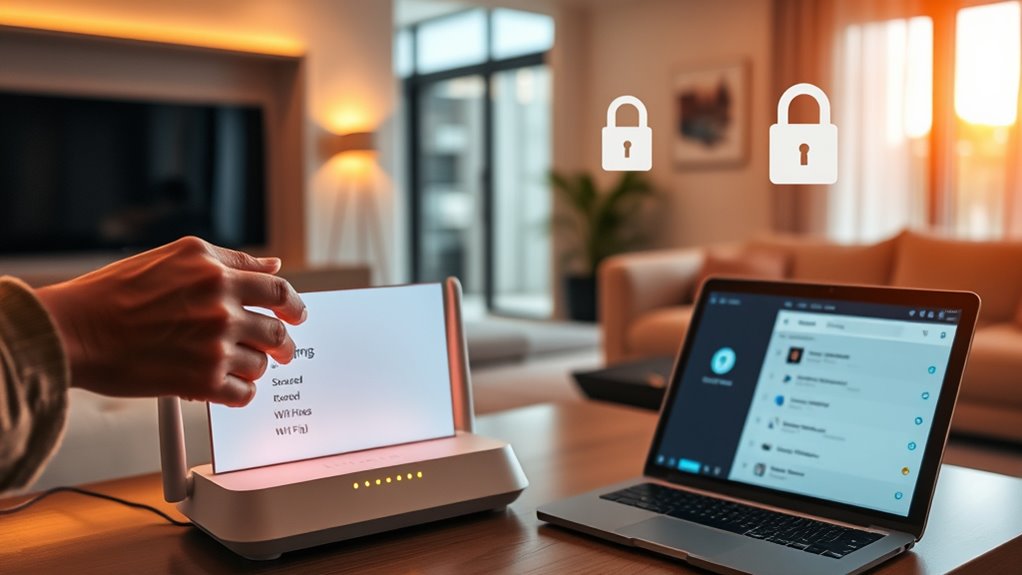
Understanding Wi-Fi security is essential because your wireless network can be vulnerable to unauthorized access if not properly protected. One key aspect is wireless channel selection. Choosing the right channel reduces interference and improves connection quality, making it harder for intruders to disrupt your network. Proper channel selection also helps optimize signal strength, ensuring your devices maintain a strong, stable connection. When setting up your Wi-Fi, avoid crowded channels used by many nearby networks. Use tools or your router’s auto-selection feature to find the least congested channel. Additionally, regularly checking signal strength and adjusting your channel settings can enhance security by maintaining a robust connection, preventing attackers from exploiting weak signals. AI security techniques such as continuous monitoring and adaptive response mechanisms can further strengthen your network’s defenses. These steps form the foundation of a secure, reliable wireless network.
Changing the Default Network Name and Password
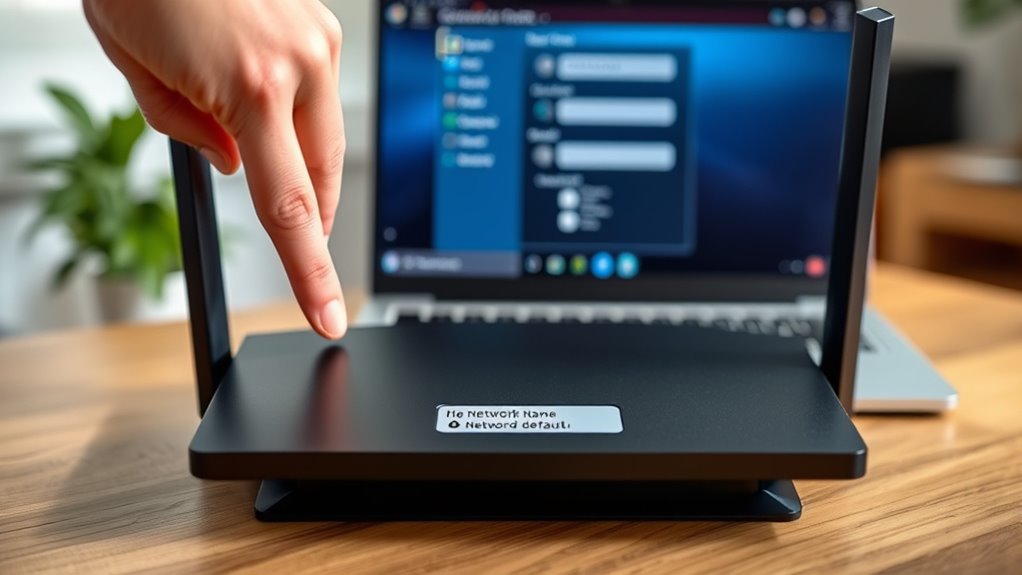
After optimizing your Wi-Fi channel settings, the next step is to enhance your network’s security by changing the default network name and password. Default credentials are well-known to hackers, so sticking with them leaves your network vulnerable. Start by updating your network identifiers—your SSID—to something unique but not personally identifiable. Avoid using default credentials provided by manufacturers, as they are easily guessed. Choose a name that doesn’t reveal your location or personal info. Then, set a strong, complex password that’s difficult to crack. This simple change makes it much harder for unauthorized users to access your network. Remember, default network names and passwords are the first targets for cyber intruders, so customizing them is a vital step in securing your home Wi-Fi. Additionally, selecting a strong password significantly enhances your network’s security by making it more resistant to brute-force attacks.
Choosing Strong, Unique Passwords for Your Network and Devices

To protect your network and devices, you need to create strong, unique passwords. Use complex combinations of letters, numbers, and symbols that are hard to guess. Remember, the more unique and unpredictable your passwords are, the better your security will be. Additionally, regularly updating your passwords can further reduce the risk of unauthorized access, especially if you incorporate insights from best security practices.
Craft Complex Passwords
Creating complex passwords is essential to protect your Wi-Fi network and devices from unauthorized access. Strong passwords rely on high password complexity, combining uppercase and lowercase letters, numbers, and symbols. Avoid common or predictable choices, like “password123” or “admin,” which are easy for attackers to guess. Managing multiple passwords can be challenging, so use a reliable password management tool to store and organize them securely. This helps you create unique, complicated passwords for each device and network without the stress of memorization. Remember, the more complex your passwords, the harder it is for intruders to break in. Prioritizing password complexity and management profoundly enhances your overall Wi-Fi security, keeping your home network safe from cyber threats. Incorporating password strength best practices further strengthens your defense against cyber intrusions.
Use Unique Combinations
Using unique combinations of passwords for your Wi-Fi network and devices is essential for strengthening your security. Strong, distinct passwords help prevent unauthorized access and protect device encryption, ensuring your data stays safe. Avoid reusing passwords across multiple devices, as this reduces vulnerabilities caused by wireless interference or potential breaches. When creating passwords, incorporate a mix of letters, numbers, and symbols to maximize strength. Keep in mind that complex, unique passwords make it harder for hackers to crack your network. Regularly updating these passwords adds an extra layer of protection. By choosing different combinations, you minimize risks associated with device encryption breaches and interference from other wireless signals, maintaining a secure, reliable home network environment. Additionally, implementing best practices for password management can help you keep track of your passwords securely and avoid common pitfalls.
Enabling WPA3 Encryption for Enhanced Protection

Enabling WPA3 encryption strengthens your Wi-Fi security with easier setup steps and advanced protection features. You’ll benefit from improved encryption and better defenses against cyber threats. Let’s explore how to set up WPA3 and why it’s a smart choice for your network. Incorporating Wall organization systems can also help maintain a tidy and secure environment around your connected devices, reducing clutter that might otherwise compromise your network security.
WPA3 Setup Steps
To enhance your Wi-Fi security, setting up WPA3 encryption is essential. Start by accessing your router’s admin panel—usually through a web browser. Look for the wireless or security settings section. Since Wi-Fi protocol evolution has introduced WPA3, ensure your router supports it. Select WPA3 as your preferred security mode. If your device prompts for a firmware update, complete it to prevent wireless signal interference issues. After enabling WPA3, save your settings and restart the router if necessary. Confirm the connection uses WPA3 by checking your device’s network details. This setup makes your network more resistant to hacking attempts, as WPA3 offers stronger encryption. Additionally, understanding the importance of creative practice can help you develop more innovative solutions for securing your network. By following these steps, you ensure your home Wi-Fi benefits from the latest security enhancements.
Benefits of WPA3
Because WPA3 employs stronger encryption standards, it substantially boosts your Wi-Fi network’s security compared to previous protocols. This improvement helps protect your data from eavesdropping and unauthorized access. WPA3 also enhances protection across different wireless frequencies, ensuring your devices stay secure whether you’re on a 2.4 GHz or 5 GHz network. Additionally, WPA3’s improved device compatibility makes it easier for newer devices to connect securely without sacrificing performance. It also simplifies the setup process and reduces risks from weak passwords. Overall, enabling WPA3 offers you a more robust, future-proof security layer, safeguarding your connected devices and sensitive information from cyber threats while maintaining smooth, reliable wireless performance. Incorporating industry trends helps you stay ahead in adopting the latest security measures.
Setting Up a Guest Network for Visitors
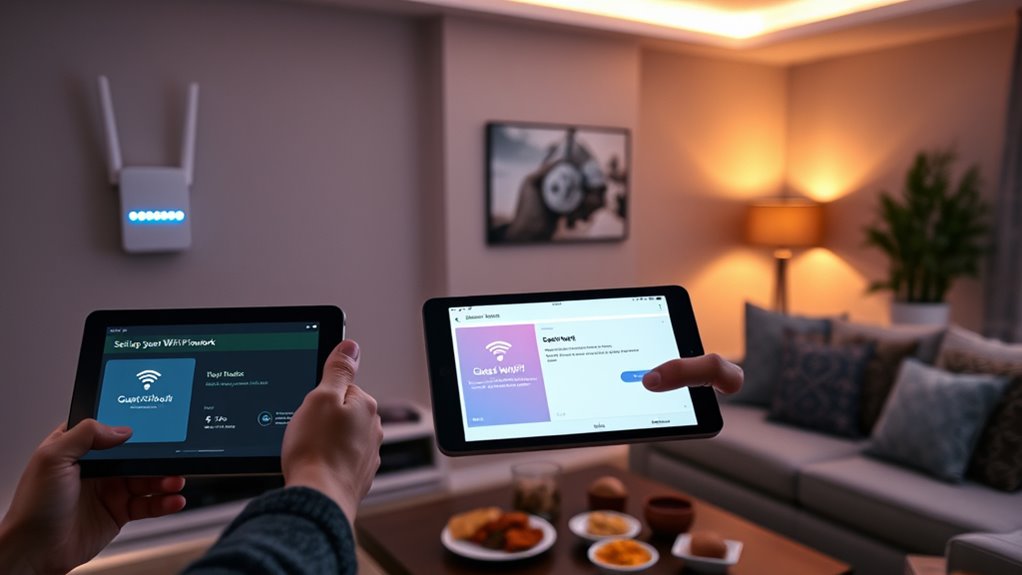
Ever wondered how to keep your main Wi-Fi network secure while still allowing guests internet access? Setting up a guest network is the perfect solution. Most modern routers let you create a separate guest network that isolates visitor access from your primary devices. This way, your personal data and connected devices stay protected, even when visitors browse or stream. To set it up, log into your router’s admin panel, find the guest network settings, and enable it. Assign a unique name and password for your guest network, ensuring it’s different from your main Wi-Fi. Remember to limit guest network access if possible, so visitors can’t access your private files or connected devices. A dedicated guest network provides peace of mind while offering reliable internet for visitors. Understanding the refrigeration cycle helps in troubleshooting and maintaining your network’s performance.
Keeping Firmware and Software Up to Date
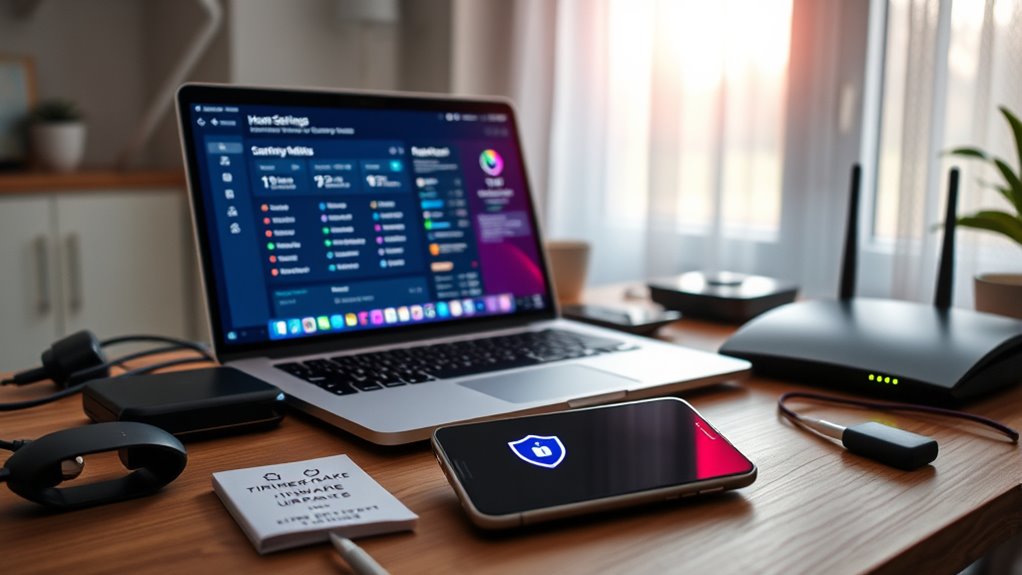
After setting up a guest network, keeping your entire Wi-Fi system secure involves more than just passwords. Regularly applying firmware updates ensures your router’s hardware is protected against vulnerabilities. These updates often include security patches that fix known issues. Similarly, keeping your device software up to date with the latest patches prevents hackers from exploiting outdated programs. Set your devices and router to update automatically if possible, so you don’t miss critical patches. Outdated firmware or software creates openings for cyber threats, risking your personal information and network security. By staying current with firmware updates and software patches, you strengthen your defenses against cyberattacks and keep your connected devices safer. Regular updates are an essential part of a thorough Wi-Fi security strategy. Additionally, understanding Advanced Techniques can help you implement more sophisticated security measures for your network.
Disabling WPS and Remote Management Features

Disabling WPS (Wi-Fi Protected Setup) and remote management features is a critical step in enhancing your Wi-Fi security. WPS disabling prevents attackers from exploiting this easy-to-guess setup method, which can compromise your network. Remote management allows you to control your router from outside your home, but it also opens a door for unauthorized access if left enabled. To improve security, access your router’s settings and turn off WPS and remote management options. Doing so reduces potential vulnerabilities and keeps your network safer from external threats. Always review your router’s configuration after setup to ensure these features are disabled. Taking these simple steps helps protect your connected devices and personal information from cyber threats.
Using Firewall Settings to Protect Your Network

You can strengthen your Wi-Fi security by configuring your firewall rules to prevent unauthorized access. Monitoring your network traffic helps you spot suspicious activity early, while blocking unwanted connections keeps intruders out. Taking these steps ensures your network stays safer and more private.
Configuring Firewall Rules
Configuring firewall rules is a crucial step in safeguarding your Wi-Fi network from unauthorized access and malicious threats. You can set rules to control which traffic is allowed in and out, strengthening security. Use port forwarding carefully, opening only necessary ports for specific services, and guarantee you close them when not in use. This prevents hackers from exploiting open ports. Enable intrusion detection features to monitor suspicious activity and alert you to potential attacks. Regularly review and update your firewall rules to adapt to new threats and changing network needs. By fine-tuning these settings, you create a robust barrier that keeps unwanted connections out while allowing trusted devices and services to operate smoothly. Proper configuration is essential for maintaining a secure and resilient home network.
Blocking Unwanted Access
Blocking unwanted access is a key step in strengthening your Wi-Fi security. By adjusting your firewall settings, you can control who and what connects to your network. Use access control features to restrict device access, allowing only trusted devices to connect. Implement device isolation to prevent unknown devices from communicating with others on your network, which minimizes potential threats. Regularly review and update your firewall rules to keep out unauthorized users. Enable network segmentation where possible, creating separate zones for guest devices and smart home gadgets. This limits the spread of malware and keeps sensitive information safe. Remember, effective access control and device isolation are essential tools to prevent intruders from gaining entry and maintaining a secure, private Wi-Fi environment at home.
Monitoring Network Traffic
Have you ever wondered what’s happening on your network at any given moment? Monitoring network traffic allows you to see real-time activity and analyze traffic patterns. By adjusting your firewall settings, you can perform traffic analysis to identify unusual device behavior, such as unexpected data transfers or unfamiliar connections. This insight helps you detect potential threats early before they cause harm. Regularly reviewing your network traffic also enables you to spot devices that may be compromised or behaving suspiciously. Setting rules for your firewall to block suspicious activity or restrict access enhances your network’s security. Remember, proactive traffic monitoring isn’t just about detection—it’s about maintaining control and ensuring your connected devices stay safe from intrusion.
Securing Connected Devices and IoT Gadgets

Since connected devices and IoT gadgets are often designed with convenience in mind, they can become prime targets for cyberattacks if not properly secured. To improve your smart home security, start by changing default passwords on all devices and updating their firmware regularly. Implement strong, unique passwords for each IoT device and enable two-factor authentication where available. Use an IoT device management system to monitor device activity and ensure only authorized gadgets are connected. Segregate IoT devices from your main network by creating a separate Wi-Fi network for them. This limits potential damage if a device gets compromised. Regularly review device permissions and remove any that are no longer in use. Taking these steps helps protect your smart home from cyber threats.
Monitoring Network Activity and Detecting Unusual Devices

Monitoring your network activity is essential for identifying unauthorized devices and spotting unusual behavior. To do this effectively, focus on techniques like device fingerprinting and network anomaly detection. These methods help you recognize unfamiliar devices and unusual activity patterns early. Here are four steps to improve your monitoring:
Monitoring network activity helps detect unauthorized devices and unusual behavior early.
- Regularly review your router’s connected device list to spot unfamiliar devices.
- Use network anomaly detection tools to identify irregular traffic or spikes.
- Implement device fingerprinting to distinguish between known and unknown devices.
- Set up alerts for suspicious activity, such as new device connections or unusual data transfers.
Frequently Asked Questions
How Can I Detect Unauthorized Devices Accessing My Wi-Fi Network?
You can detect unauthorized devices by performing regular device monitoring and network scanning. Use your router’s admin panel or specialized apps to review connected devices and identify unfamiliar ones. Look for unknown IP addresses or device names. If you spot anything suspicious, change your Wi-Fi password immediately and enable network encryption. Regular monitoring helps you stay aware of who’s connected, making it easier to spot and block unauthorized access.
What Are the Risks of Using Public Wi-Fi Networks at Home?
Using public Wi-Fi at home can compromise your home network security because it exposes your devices to potential hackers and malware. When you connect to public Wi-Fi, you risk data theft, unauthorized access, and malware infections. To protect yourself, avoid sensitive activities on public networks, use a VPN, and make sure your home Wi-Fi is secured with strong passwords. Staying vigilant helps keep your personal information safe.
How Often Should I Change My Wi-Fi Password for Optimal Security?
You should change your Wi-Fi password every three to six months to enhance security through regular password rotation. This practice helps prevent unauthorized access, especially if your current password has been compromised. Make certain you’re using strong encryption standards like WPA3 or WPA2, which protect your network from intrusions. Regularly updating your password and keeping encryption standards up-to-date greatly reduce your vulnerability to cyber threats.
Can I Secure My Smart Home Devices Separately From My Main Network?
Yes, you can secure your smart home devices separately by setting up a guest network or using device segmentation. This way, your main network stays protected if a smart device gets compromised. You simply assign your smart devices to a separate network or segment, reducing risks and improving overall security. Regularly update device firmware and change passwords to keep your connected home safe and secure.
What Are Signs That My Home Wi-Fi Has Been Hacked?
You’ll notice your Wi-Fi has been hacked if you experience slow speeds, unexpected device disconnections, or unfamiliar devices in your network. Check for password vulnerabilities, such as weak or reused passwords, and confirm your encryption protocols, like WPA2 or WPA3, are up to date. If you see suspicious activity or can’t access your router’s settings, it’s a sign someone might have compromised your network. Stay vigilant and update your security settings regularly.
Conclusion
By following these simple steps, you’ll turn your home Wi-Fi into an impenetrable fortress—more secure than Fort Knox! Don’t leave your digital doors wide open; take control now to protect your devices and personal info from lurking cyber threats. Remember, a little effort today can save you from a nightmare tomorrow. Stay vigilant, keep your network locked tight, and enjoy peace of mind knowing your connected world is safe from prying eyes.









